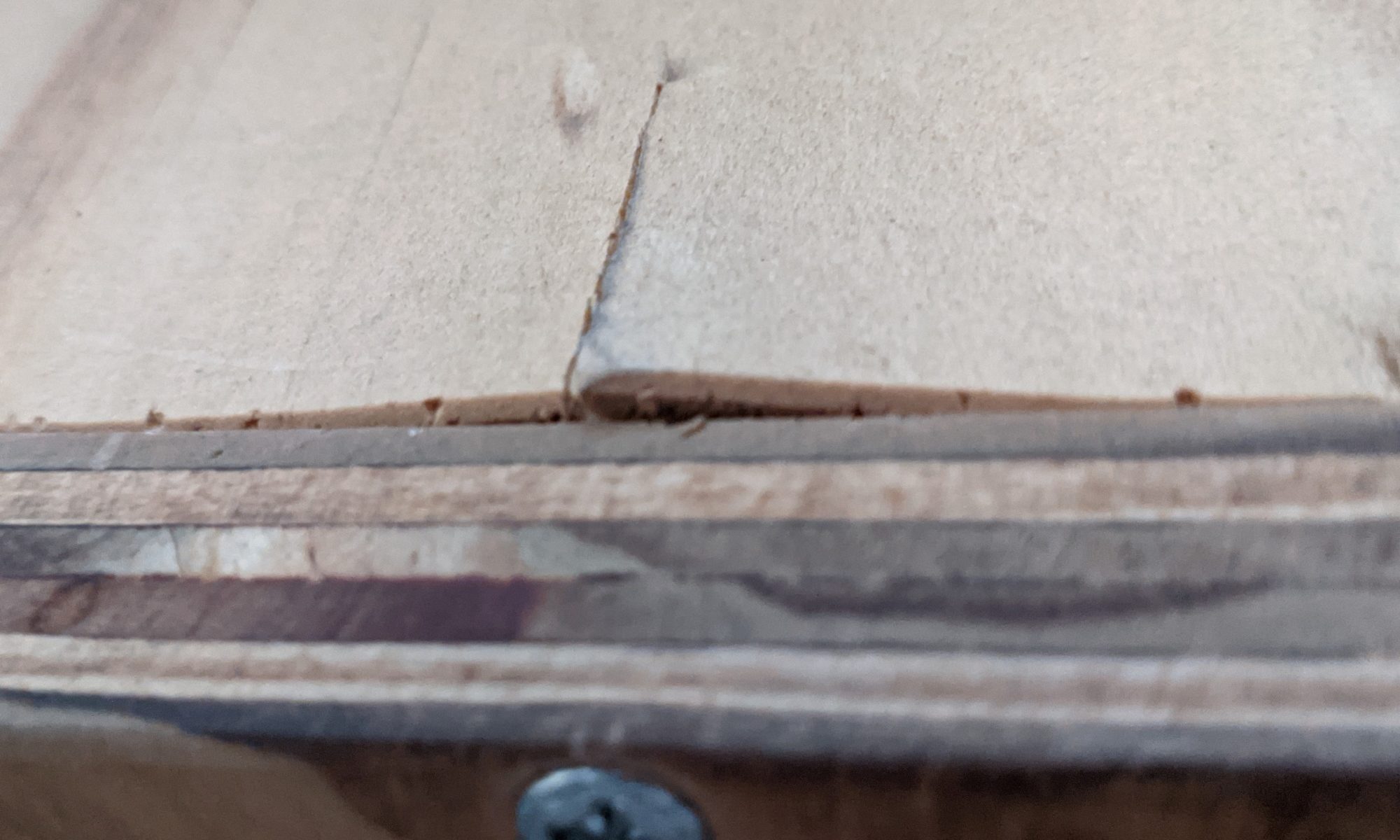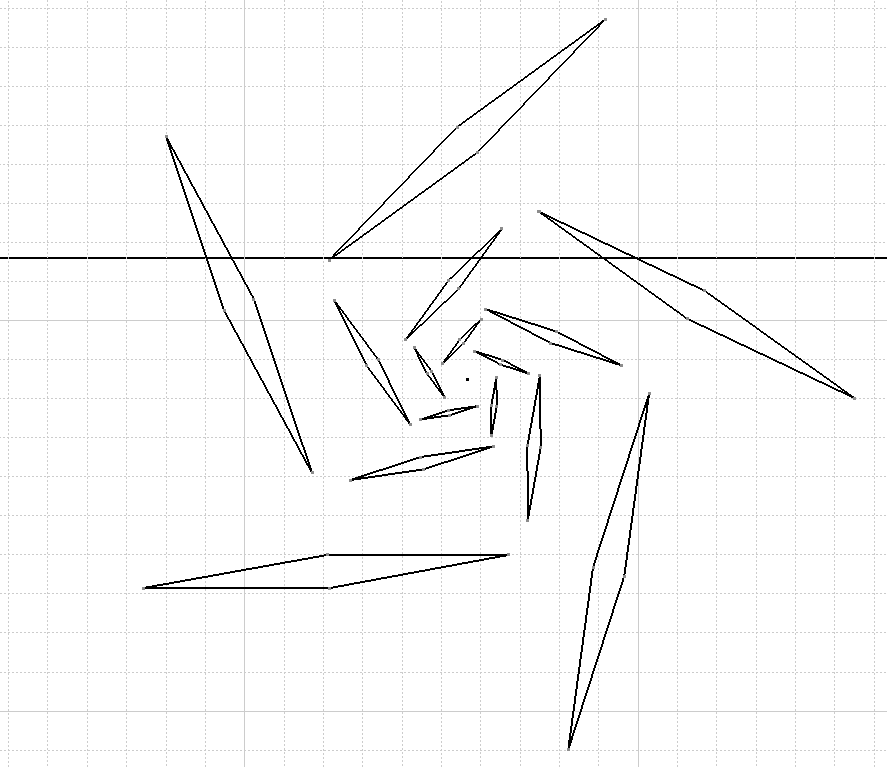Its that time to build a new workstation. My current workstation was built in 2013 and while it has been upgraded with additional RAM, SSD storage, and a newer GPU, is still the same CPU and motherboard (that motherboard which now has a dead audio output and a dead NIC). The CPU is starting to show its age with games and processes using more and more of it, and since GPU prices are insane, I’ll be holding off on that upgrade till later.
Continue reading “Desktop Workstation 2”MDNS Across Unifi VLANs
I started working on some hardware projects related to home assistant using the ESP8266. in working on these I learned that the ESP devices use mDNS to advertise their hostnames for communicating with them. My devices however are on a separate VLAN that’s unable to communicate with the internet, and that VLAN was also blocking the mDNS updates from making it through to home assistant, keeping it from being able to know the hostnames. I could use static IPs for this, however I want to avoid locking all my little smart devices to static IPs.
Continue reading “MDNS Across Unifi VLANs”EspDeck Generation 2
When I started into the EspDeck project, I had enough parts on hand to build two units. I had two sampler packs of switches and two ESP8266 boards to use. So once I had the gen1 unit built, I started working on generation 2 of the EspDeck. Gen2 has a well designed case that holds the board in place, allows easier plugging in of USB, and a cleaner wiring design.
Continue reading “EspDeck Generation 2”EspDeck: Home Assistant Macro Pad
After seeing some posts with EspHome and Zigbee keypads, I realized I wanted to make one too. I wanted the ability to easily trigger more complex actions in home assistant that I don’t have an easy way to fully automate. I decided to make the EspDeck project to provide construction and technical details on building one of these macro pads. EspDeck provides a 9 key macro pad supporting single, double, and hold click actions on every key and can be integrated with home assistant easily through the ESPHome integration or add-on.
Continue reading “EspDeck: Home Assistant Macro Pad”Network Rack Upgrade
I recently needed to build out a new network. The new network had a box in place that I could use for gear, however that box wasn’t big enough for any rack mount gear. I decided to mount a rack over the top of the box to handle all of the gear and keep it organized. With the new network, also came with a need to expand the number of switch ports I have available. I set it up to drive POE to all the end points so that I could have better centralized power.
Continue reading “Network Rack Upgrade”Proxmox VM Misconfiguration Downtime
I’ve got a VM running a critical service on my Proxmox host. This VM doesn’t have any real data to speak of, it just runs a few automated tasks that we rely on, so the virtual disk is rather small for it. For some reason while working on the VM (likely restoring a backup from a previous problem I had), I must’ve restored the VM and made my NAS mount the location of the virtual disk. So my virtual machine has been running off my NAS for a while. Until one day, when I had to bring my NAS down for an extended period, and the service went down too. I spent a bit of time trying to get it back up before realizing that the disk was located on the NAS and the NAS wouldn’t be up for a while. Nevertheless, once the NAS was back up, I moved the disk back to the virtual host where all the other VMs run from… oops.
Server Rack Repair
I noticed a bit of damage on my server rack recently. The top of it is starting to crack around two of the screws. This isn’t good as it undermines the integrity of the rack and could cause problems in the future, and so I had to fix it. The lid was crushed downwards, likely due from a heavy object sitting on it (more than likely my NAS sitting on it at some point in time).

Tracing Images in Catia
I found an online fractal generator that creates PNG images of the fractals it generates. I wanted to make use of them in my laser cutting. To do this, I have two options, grab the JS and rework it to generate SVG files, or I can trace the images in CATIA and export SVG files for use. I decided to do the latter for a few fractals to use in some laser cutting.
Continue reading “Tracing Images in Catia”Upgrading Ubuntu Host for Unifi Controller
My unifi controller was installed on an Ubuntu server back on 16.04 LTS. This server finally reached end of life and I needed to run an upgrade to Ubuntu 20.04 LTS. I decided to first try to just release upgrade it two steps. I’d tried this in the past and failed which is why it stayed out of date for so long, but maybe the upgrade process was fixed for things to work automagically. I was a bit wrong on that, however I also found out that rebuilding from scratch is pretty easy.
Continue reading “Upgrading Ubuntu Host for Unifi Controller”3D Printing Bed Treatment
We have one material for my 3D printer that is very temperamental on the build plate. Printing using it and a clean build plate will lead to the print not sticking midway through and failing, while printing on glue stick or tape leads to it sticking so well it takes 30 minutes with a razor blade to remove it. Anything that seems to help it stick, helps it stick a bit too much, and my build plate is glass, so i can’t flex it to pop the print off. In comes the dumb idea, why not use a sticky note underneath the tape. This will let us flex the print just enough to break the seal with the build plate. It worked. So here’s how to do it.
Continue reading “3D Printing Bed Treatment”