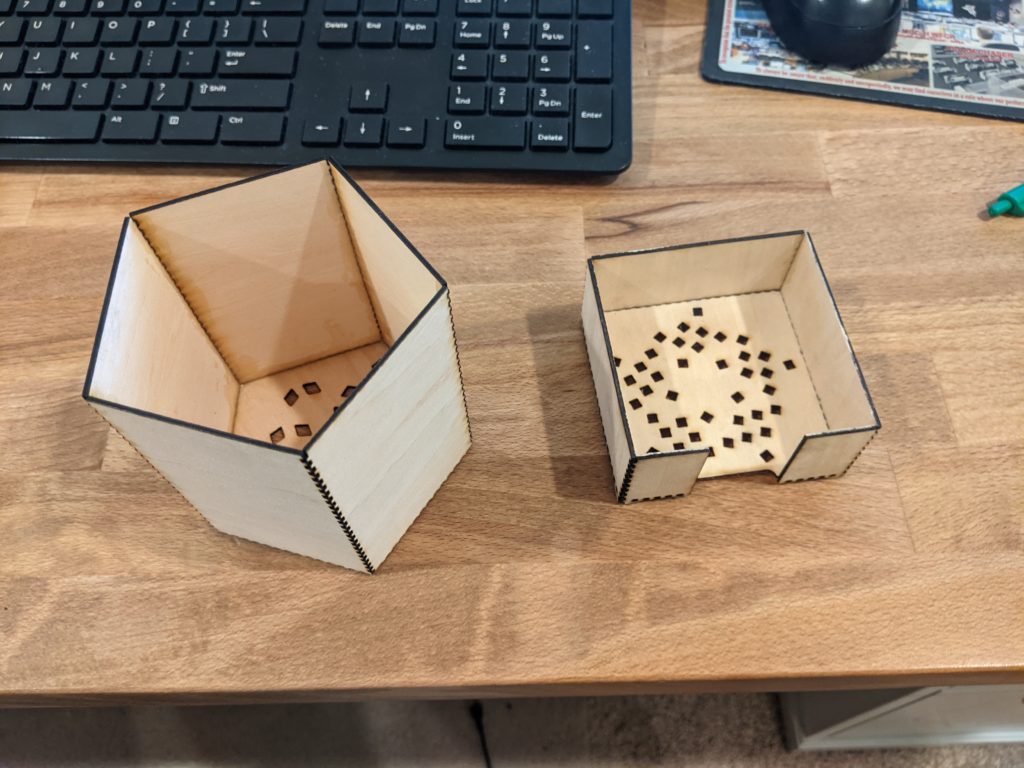I found an online fractal generator that creates PNG images of the fractals it generates. I wanted to make use of them in my laser cutting. To do this, I have two options, grab the JS and rework it to generate SVG files, or I can trace the images in CATIA and export SVG files for use. I decided to do the latter for a few fractals to use in some laser cutting.
The process is straight forward. After creating a new CatDrawing, use the picture option from the insert menu. After selecting the image, you’ll be able to place it in the drawing. A higher quality picture can yield to higher accuracy drawings, but on this case, it doesn’t need to be super high quality.
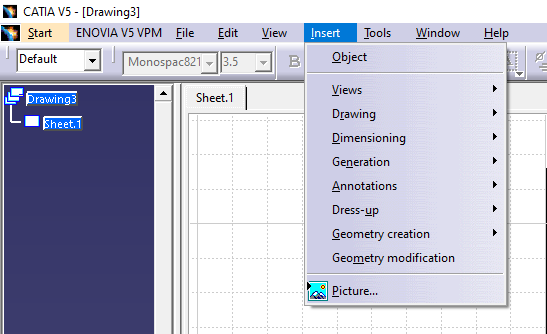
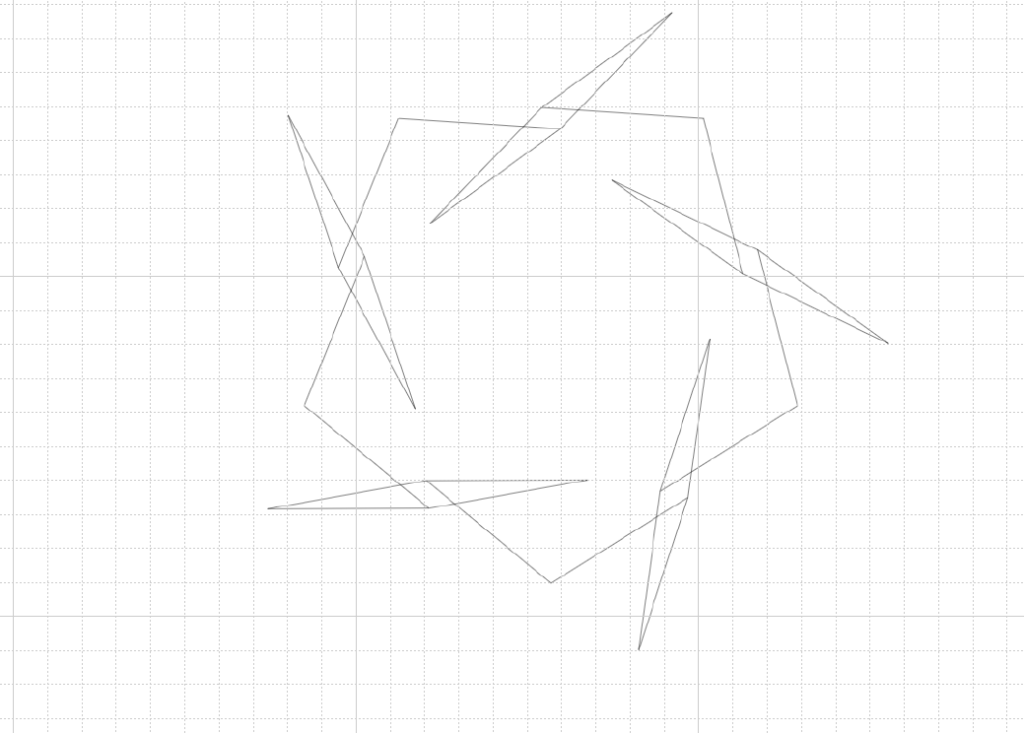
With the image inserted into the drawing, use the usual drawing tools to trace the components you want to keep. For my fractal generation, I pick and choose what geometry I want to cut out, and I could also do the same for engraving other geometry from the fractal as well.
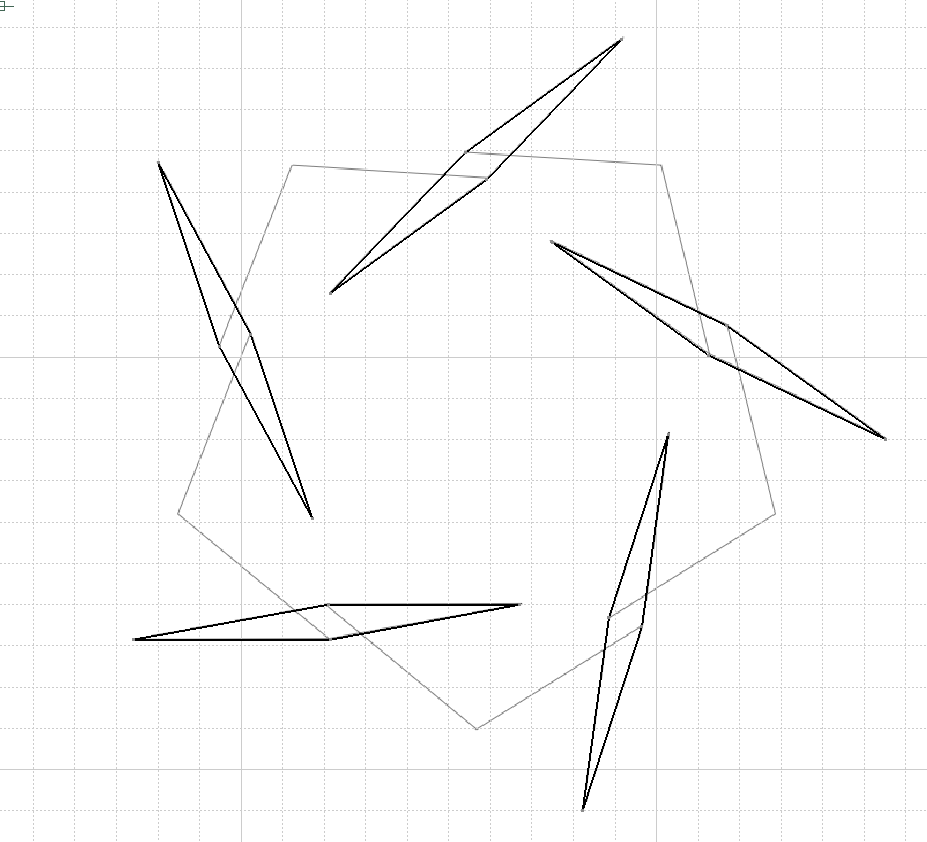
With the tracing done, the image can be right clicked -> and hidden.

If the image is needed again, theres a tool to swap visible space, letting you see all the hidden objects, and it can be shown back to the visible side from there.
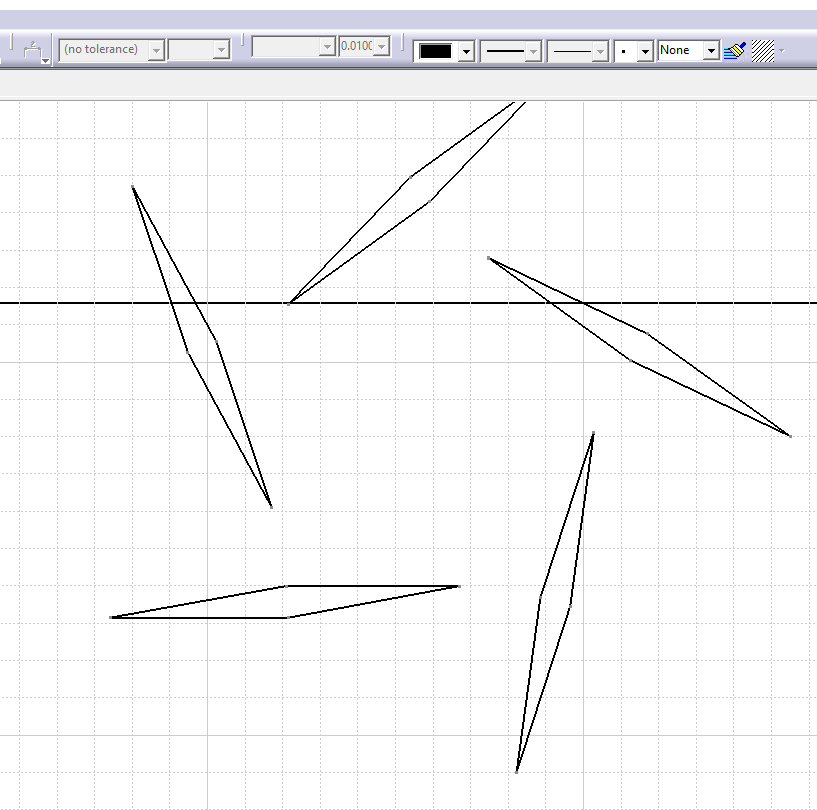
You can now take the geometry and copy it into a sketch, or scale it using other tools to the correct size based on measurements of the end goal for the geometry.
A few of the drawing tools let you do some fun things like below, where I added a few repetitions and shrank them as I went.
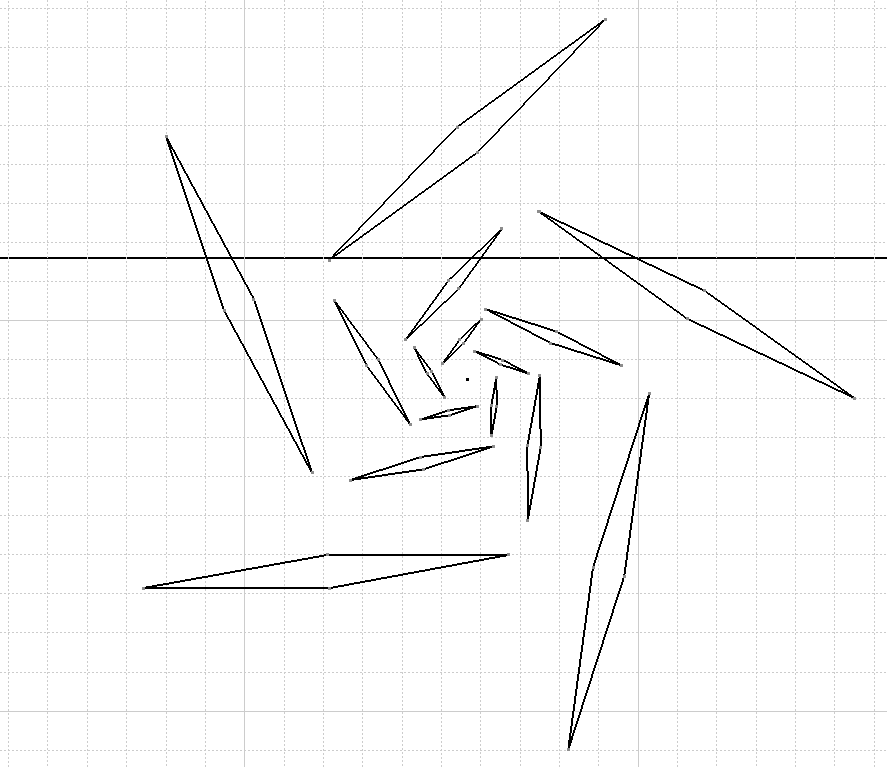
Do make sure that the geometry is contained within the ‘sheet’ before exporting as SVG (unlike my screenshot above). Any geometry outside the sheet will not be exported into the SVG file.
I used this process on a few different fractals to give some variety while cutting out some boxes generated by boxes.py. This gave some nice style to the boxes.