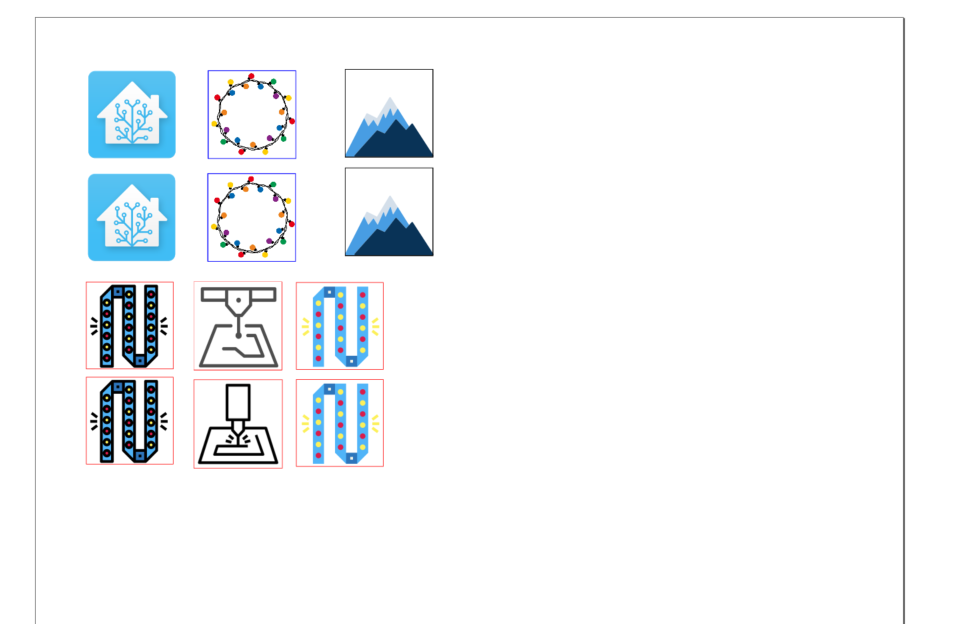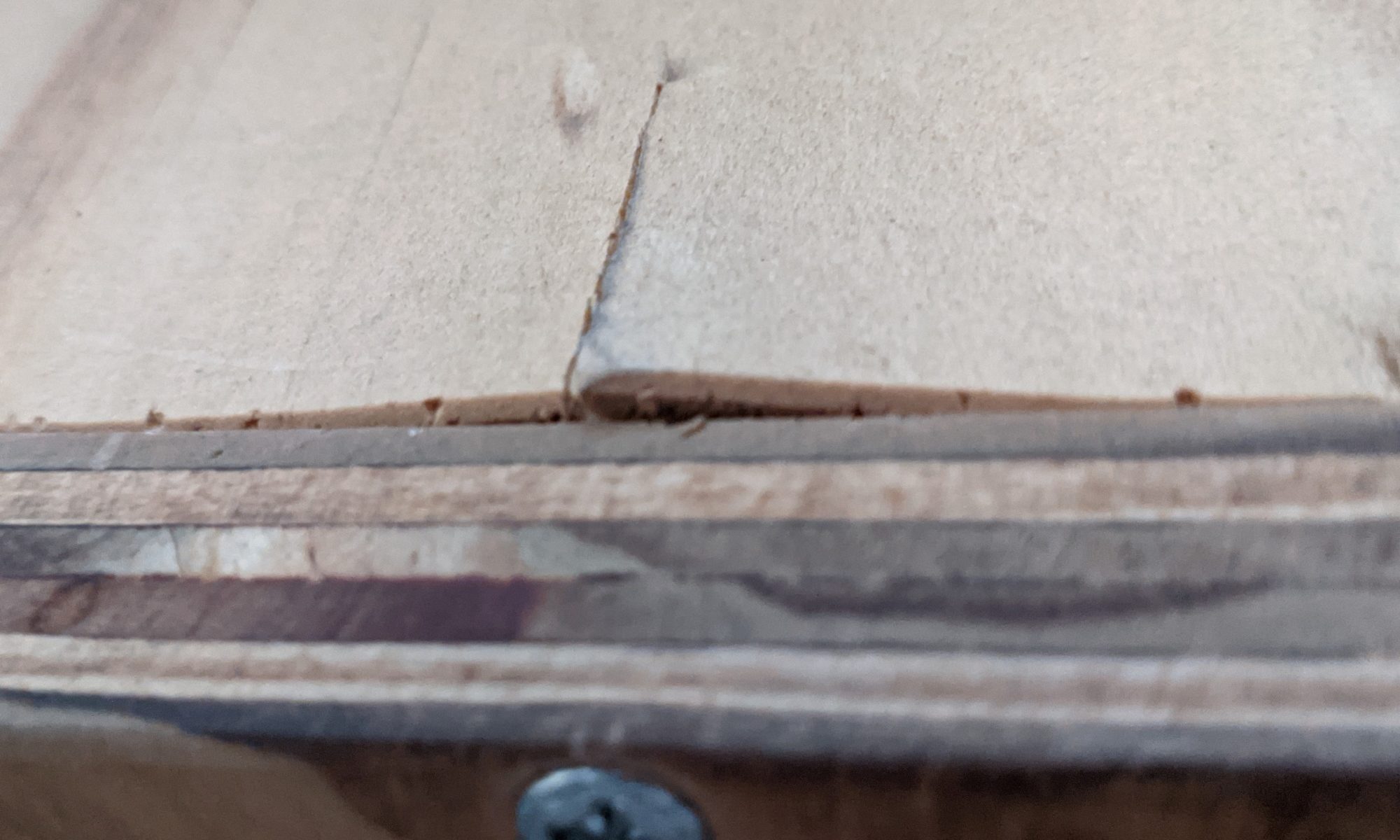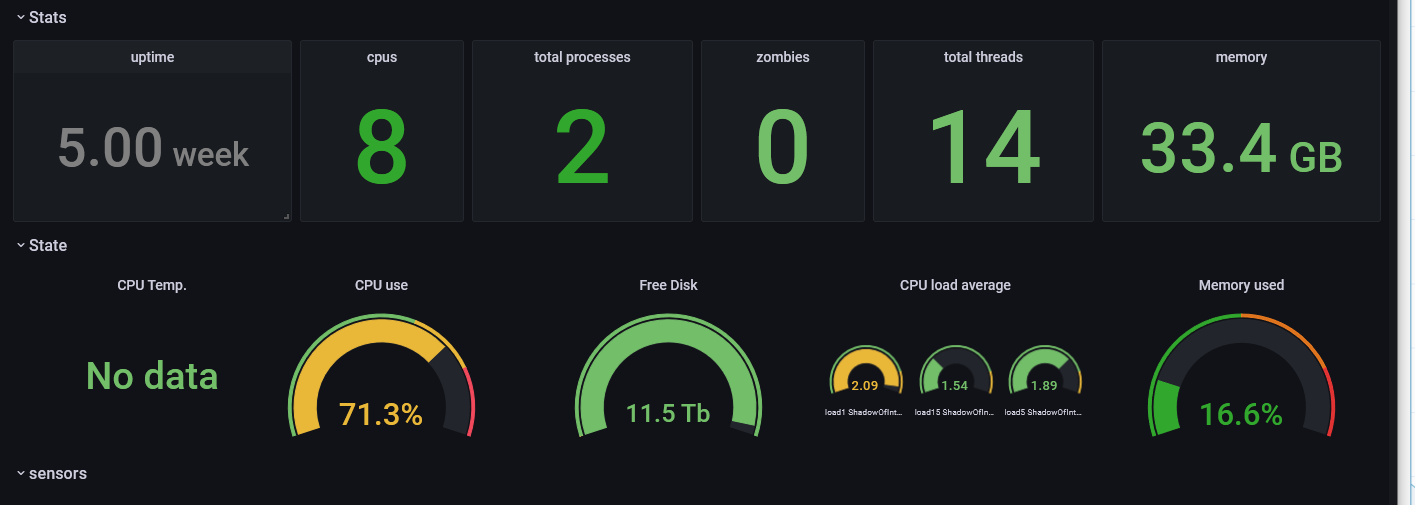After picking up some relegendable keycaps for my EspDeck, I needed to start creating some icons to print it and use in them. I’m not the most proficient with image editing tools, so here’s what I did to get some made.
Continue reading “Creating Icons for Relegendable Keycaps”EspDeck Automations
Now that I have two EspDecks in my house, its time to start adding some automations. These are just going to be suggestions that people can make use of, ideas on what to use them for. There won’t be much text here, just the automation configurations and what they do.
Continue reading “EspDeck Automations”MDNS Across Unifi VLANs
I started working on some hardware projects related to home assistant using the ESP8266. in working on these I learned that the ESP devices use mDNS to advertise their hostnames for communicating with them. My devices however are on a separate VLAN that’s unable to communicate with the internet, and that VLAN was also blocking the mDNS updates from making it through to home assistant, keeping it from being able to know the hostnames. I could use static IPs for this, however I want to avoid locking all my little smart devices to static IPs.
Continue reading “MDNS Across Unifi VLANs”EspDeck Generation 2
When I started into the EspDeck project, I had enough parts on hand to build two units. I had two sampler packs of switches and two ESP8266 boards to use. So once I had the gen1 unit built, I started working on generation 2 of the EspDeck. Gen2 has a well designed case that holds the board in place, allows easier plugging in of USB, and a cleaner wiring design.
Continue reading “EspDeck Generation 2”EspDeck: Home Assistant Macro Pad
After seeing some posts with EspHome and Zigbee keypads, I realized I wanted to make one too. I wanted the ability to easily trigger more complex actions in home assistant that I don’t have an easy way to fully automate. I decided to make the EspDeck project to provide construction and technical details on building one of these macro pads. EspDeck provides a 9 key macro pad supporting single, double, and hold click actions on every key and can be integrated with home assistant easily through the ESPHome integration or add-on.
Continue reading “EspDeck: Home Assistant Macro Pad”Server Rack Repair
I noticed a bit of damage on my server rack recently. The top of it is starting to crack around two of the screws. This isn’t good as it undermines the integrity of the rack and could cause problems in the future, and so I had to fix it. The lid was crushed downwards, likely due from a heavy object sitting on it (more than likely my NAS sitting on it at some point in time).

Upgrading Ubuntu Host for Unifi Controller
My unifi controller was installed on an Ubuntu server back on 16.04 LTS. This server finally reached end of life and I needed to run an upgrade to Ubuntu 20.04 LTS. I decided to first try to just release upgrade it two steps. I’d tried this in the past and failed which is why it stayed out of date for so long, but maybe the upgrade process was fixed for things to work automagically. I was a bit wrong on that, however I also found out that rebuilding from scratch is pretty easy.
Continue reading “Upgrading Ubuntu Host for Unifi Controller”Stepping up Telegraf to Influx V2
Telegraf was the second service I stepped up to influxdb v2. With this service running on unraid, I’ll be able to start monitoring the system and get my dashboards back up and running. I have some other instances of telegraf that will need to be stepped up that are configured differently, but in this case, I’ll be working on my unraid instance first.
Continue reading “Stepping up Telegraf to Influx V2”Stepping up Grafana to InfluxDB V2
With my InfluxDB V2 container setup, some tokens created, and buckets in place, its time to start stepping up services. The first service to be stepped up will of course be Grafana itself, so that once the other tools are stepped up, I can start using the dashboards again.
Continue reading “Stepping up Grafana to InfluxDB V2”Home Assistant Notifying of Clothes Washer Completion
My clothes washer makes a little jingle when it completes a cycle, however that noise isn’t exactly loud, and its simply not possible to hear it other than in the room right next to the machine. Because of this I’d like to get a text message notification when the machine finishes.
Goals
- Send a notification to my phone when the washing machine is done