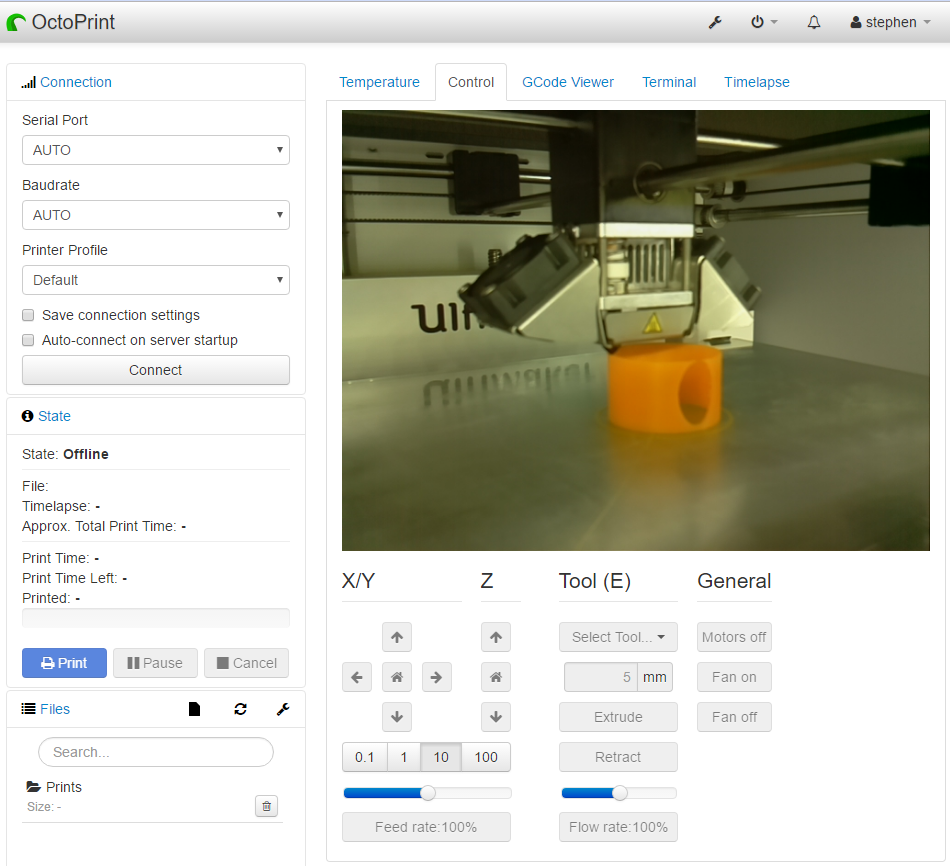After my initial jenkins setup, I thought my system would be good to go for a long time, however I encountered a problem with permissions after my docker cluster reboot. After all my nodes were back up, and jenkins was running, it could no longer access the docker.sock that it used to handle building and pushing containers. I tried a few things, rebuilding the container, updating it, changing some groups, and found quite a few threads on the topic. Some people had chmod’d the docker.sock to 777 (BAD) or had given jenkins root (ALSO BAD). I ended up finding the solution in using a specific entrypoint script that would determine the group to add to the jenkins user, then launch jenkins using the jenkins user from root.
Most of my additions are from sudo-bmitch’s jenkins-docker repository on GitHub. These include the dockerfile changes and the entrypoint.sh script (as well as the healthcheck mentioned later on).
Continue reading “Jenkins Docker Revisit”