I recently decided to upgrade one of my printers between prints. This ended up causing problems when the update failed, and left the machine in an incident state. The printer would display that the version number is abnormal, but then the repair attempts it tried also failed, and it refused to print in its software state.
I tried rebooting and running the updates again, but they always failed. To get around the problem, I needed to downgrade the firmware to a previous version. I couldn’t find the option available via the printer, but it wasn’t hard to find in the app. Go to the printer settings for the printer in question, and navigate to the firmware update page.
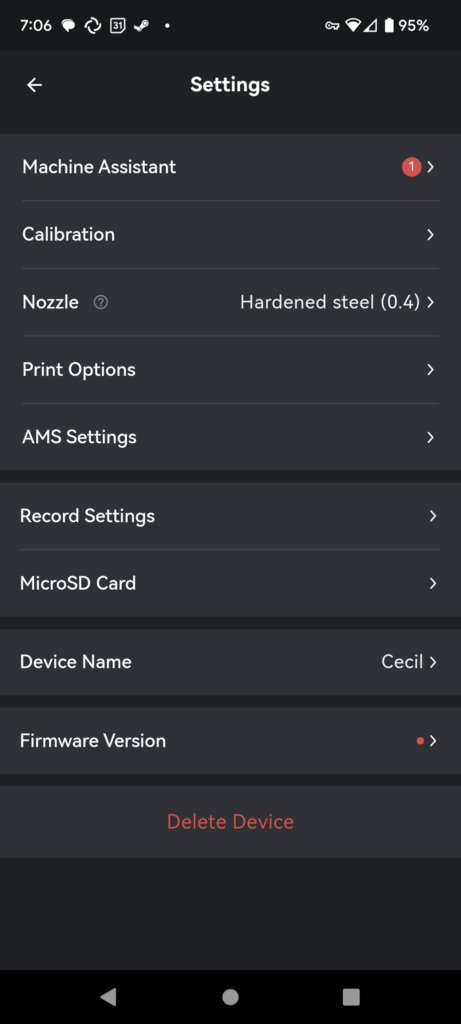
There you can find an option at the bottom of the page for downgrading your firmware version.
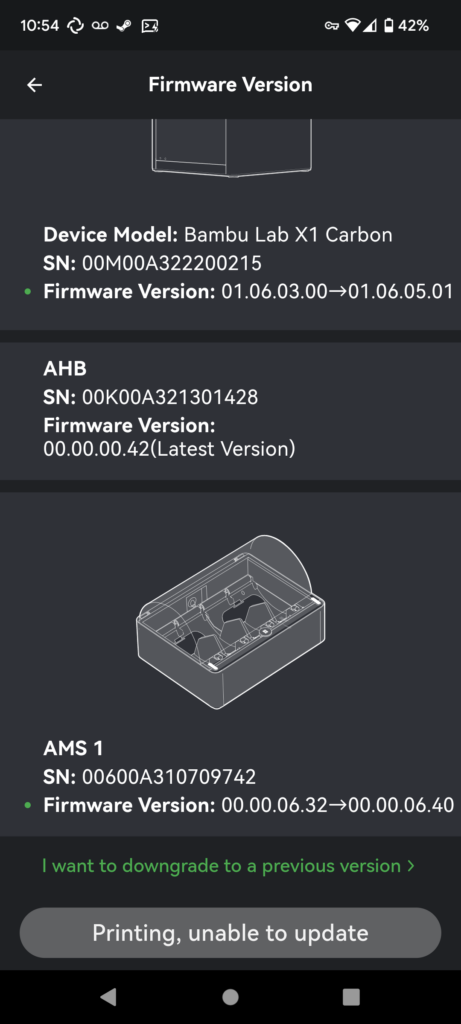
Once you select the option, you’ll be shown a list with a number of firmware versions for the printer. I chose the previous version that was released since it was working on my printer before the failed upgrade. With that you can select to downgrade the firmware, and once that’s done, you should be good to go printing again. You may also have luck reinstalling the new firmware.
