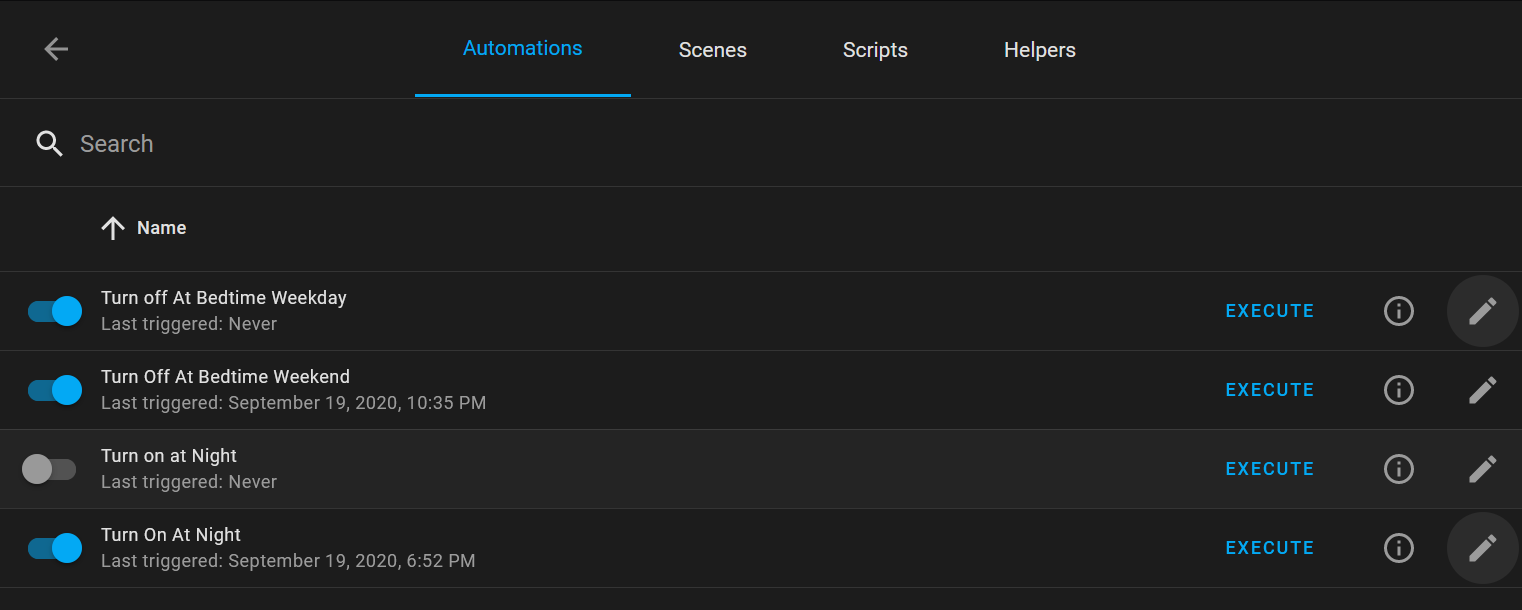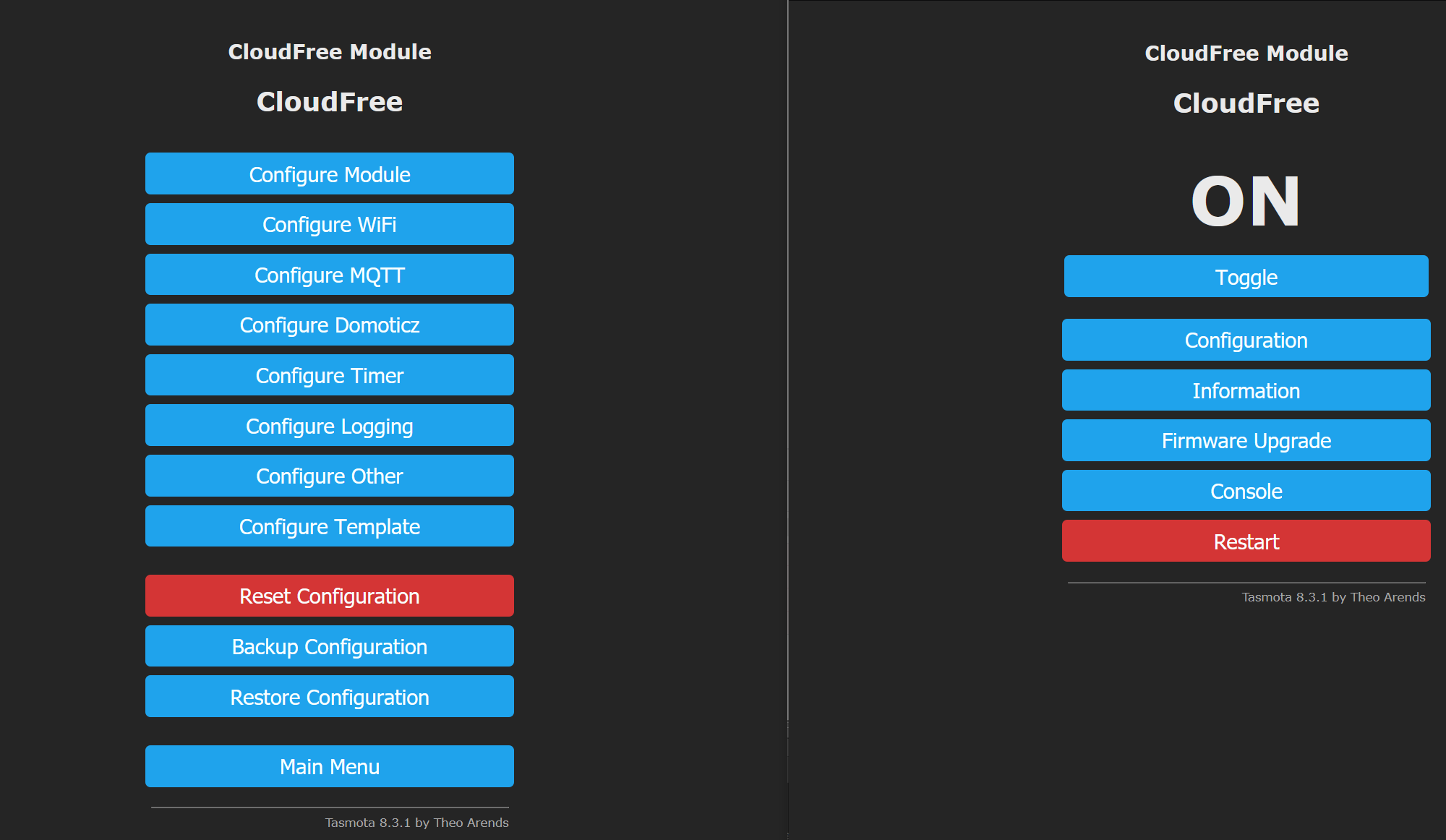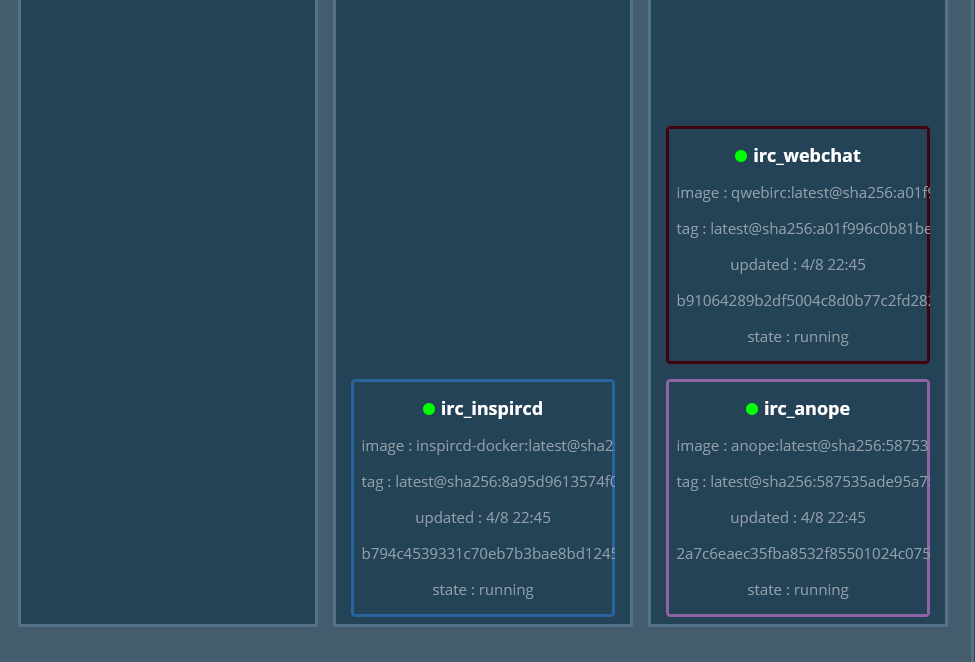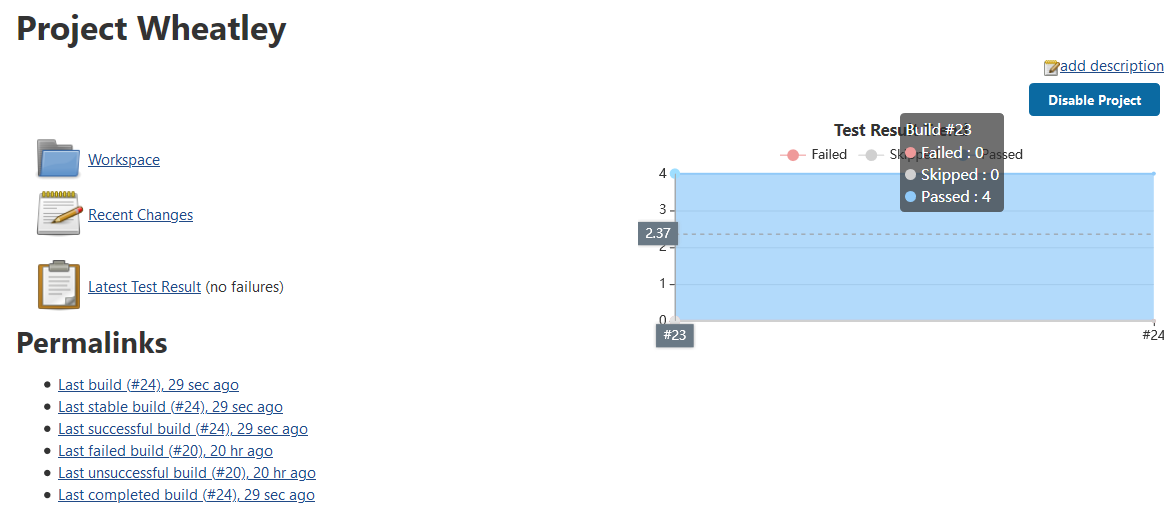When I initially built the main part of my lab, I wanted to have a Domain Controller for centralized authentication. I decided upon using Univention Corporate Server as my domain controller. I never ended up using it for centralized authentication, though it has been very easy to maintain for a local DNS server to avoid DNS loopback problems with my ISP.
After working with separate accounts on all my services long enough, I decided it would be a good time to move at least some of my core services to use centralized authentication. I spin up and experiment with services often enough that I’ll never have 100% of it centralized, but the frequently used ones can at least be easier to login to without memorizing multiple passwords.
Continue reading “Univention memberOf Attribute Saga”